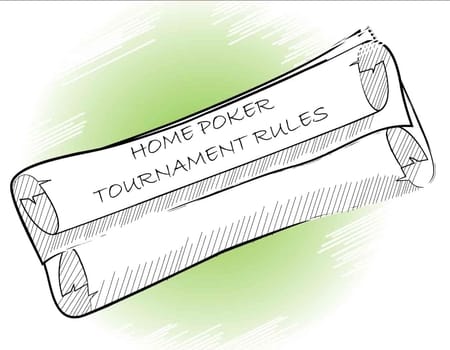Frequently Asked Questions
1. Getting Started
1.1 Creating an Account
1.2 Logging in
2. Joining a Poker League
3. Creating a Poker League
3.1 Updating League Info.
3.2 Managing League Members
4. League Seasons
4.1 Creating a Season
4.2 Current & Non-Current Seasons
4.3 Removing Seasons
5. League Card Rooms
5.1 Creating a Card Room
5.2 Default Card Room
5.3 Editing/Deleting Card Rooms
6. Tournaments
6.1 Scheduling Tournaments
6.2 Recording Tournament Results
6.3 Uploading Tournament Results from CSV Files
6.4 Editing/Deleting Tournaments
6.5 Member RSVP
6.6 League Director RSVP
6.7 Photo Albums
7. Ring Games (Cash Games)
7.1 Scheduling Ring Games
7.2 Completing Ring Games
7.3 Editing/Deleting Ring Games
8. Troubleshooting
I/my league member did not receive a regsitration email.
I/my league member cannot receive club emails.
I fogot my password, how can I get it back?
Why am I not listed on my own league's 'League Members' page?
I cannot edit my league member's info. to add their email address.
9. Other Questions
Can I record poker tournaments I have played in the past?
How should I award tournament points?
What rules should I use for my Championship tournament?
How can I create a logo for my league?
How can I create an image for my profile?
What rules should I use for my tournaments?
What blinds should I use for my tournaments?
How many chips will I need for my tournaments?
1. Getting Started
This section describes what you need to do to get started with the Home Poker Tour website.
1.1 Creating an Account
Before you can create or join a poker league, you will need to register your information and create an account so you can login to Home Poker Tour.
Use the New Member Registration form to create your account. You must complete the entire form, and accept the Terms of Use.
Once your account has been created, you will receive an email with your login nickname and password. You should login and change your password immediately.
1.2 Logging in
After you recieve your Home Poker Tour regsitration email with your password, Login and change your password immediately on the My Info page. You may also enter your poker profile and picture here.
Leave the 'Remember me?' check box checked and your username and password will be saved on your computer. Note that your browser must have cookies enabled for this feature to work.
Index
2. Joining a Poker League
To join a poker league, ensure you are logged in, and click on the Poker Leagues link. From here you can either browse to find the league you want to join, or search for a league by location.
Index
3. Creating a League
To create your own poker league, login to the website, and click the 'Create League' link. Fill out the entire form:
| Form Field | Description | | League Name | The name of your poker league must be unique. | | League Location | The location of your league. | | League Logo | A .JPG image file with your league's logo. | | Description | A brief description about your league. | | Leader Board Ranking Sort Order | Choose how to display your leader board rankings. |
3.1 Updating League Info.
Immediately after you have created your league, you will be prompted to update the rules. This can be done by selecting the 'League Info' link on your poker league's home page.
HTML tags can be used to format your league rules (bold/underline text, etc.).
3.2 Managing League Members
Ensure you are logged into the website, and click on the 'League Members' link on your league's home page.
To add members to your poker league, click on the 'Add Members' link. Note that you can add members without email addresses, and retrieve their password at a later time for them when you have received their email address.
Click on the appropriate members' 'Manage' link to remove a member. If you added a member without an email address, you can also use the 'Manage' link to retrieve their password.
If someone has requested membership in your poker league, a list of nicknames will be displayed under the 'Membership Requests Pending' heading. Click on a nickname to accept/decline their membership request.
Index
4. League Seasons
Poker league seasons are used to track the results of a group of poker tournaments.
4.1 Creating a Season
Ensure you are logged into the website, click the 'Seasons' link on your league's home page, and click the 'New Season' link.
| Form Field | Description | | Name | The name of your season must be unique. | | # Tourneys | This is the number of tournaments that will be used to calculate a player's points for the season.
This number should reflect the number of tournaments you plan to play in a season, and how often you expect players to not show up for tournaments.
Example: I plan to hold one tourney/month over the year (12), and I expect players to miss up to two tourneys, I would set this value to 10.
Your leader board's standings will be based on the best 10 results for each player. | | Current | Check to make the season current. |
4.2 Current & Non-Current Seasons
At any given time, one, and only one of your seasons must be set as current. The current season's statistics are displayed on your club's 'Standings' page.
4.3 Removing Seasons
You can only remove your club's seasons when no tournaments have been asigned to it, and when it is NOT the current season.
Index
5. League Card Rooms
Card Rooms are the PRIVATE locations at which you play your poker games. These are PRIVATE and not available for the public to see. Poker league card room details are sent to your league's members via email when a tournament is scheduled, and they are available to your league's members when they are logged into the website.
5.1 Creating a Card Room
Ensure you are logged into the website, click the 'Card Rooms' link on your league's home page, and click the 'Add Card Room' link. The 'Card Room Name' is the only required field - the remaining are optional.
5.2 Default Card Room
You may choose one of your card rooms to be the default. The default card room will always be selected first in your drop-down list of card rooms on the 'New Tournament' page.
5.3 Editing/Deleting Card Rooms
To edit or delete a card room, click on the appropriate card room's link on your club's 'Card Rooms' page.
Index
6. Tournaments
You must be logged into the website to manage your league's poker tournaments.
6.1 Scheduling Tournaments
To schedule a poker tournament, click on the 'New Event' link, click on the 'New Tournament' link, and enter the appropriate information in the new tournament form:
| Form Field | Description | | Season | Tournaments must be assigned to one of you league's seasons.
If you have not created a season for your league, you will be prompted to do so before you can schedule a tournament. | | Date | The date your tournament will be played. | | Time | The start time of your tournament. | | Card Room (Location) | The location of your tournament. | | Buy In | The buy in amount for your tournament. | | Seats Available | The maximum number of tournament participants. | | Details | The details of your tournament. |
You can also choose to email this tournament's info. to your league's members, and to post it on your league's home page.
Once the tournament has been scheduled, it will be listed on your league's 'Events' page under 'Scheduled Events.'
6.2 Recording Poker Tournament Results
To record the results of a tournament, click on your league's 'Events' page, click on the appropriate scheduled tournament, and click on the 'Record Results' link.
Next, assing each players tournament place, points, buyin, and cash out.
If a player participated in the tournament who isn't a member of your league, use the 'Guest' account and edit the tournament after the player has joined your league.
Once the tournament results have been recorded, it will be listed on your club's 'Events' page under Completed Events.
6.3 Uploading Tournament Results from CSV Files
If you keep track of your tournaments with Microsoft Excel, Microsoft Access, The Tournament Director Version 2, DrNeau's Tournament Manger, or Poker Tournament Manager, you can export your tournament results to a CSV file, and upload the results into the HOMEPOKERTOUR.COM database.
Your CSV file will need the following columns:
TourneyPlace, Nickname, Points, Buyin, PrizeMoney
Column names are not required, but the columns must be in the above order.
For example, my Excel spreadsheet would look like this without column names:
*Leave this box checked for Tournament Director V2 files (they have column names)
My Excel spreadsheet would look like this with column names:
Uploading your tournament results will consist of the following steps: - Creating a CSV file from one of the following programs: Poker Tournament Manager, The Tournament Director V2, Dr Neau's Tournament Manager, MS Excel, or MS Access.
- Uploading the CSV file.
- File and club nickname matching.
- Recording the results in the HOMEPOKERTOUR.COM database.
1. Creating a CSV file
Poker Tournament Manager: When the tournament is complete, click on the 'Export' link (bottom right of screen), choose 'Special Exports' and then 'HomePokerTour Format CSV.' NEW!
Tournament Director V2: When the tournament is complete, select the 'Export' button, select the 'HOMEPOKERTOUR.COM' option, and press OK.
MS Excel: Open your worksheet, select file, save as..., and in the 'Save as type:' field choose: CSV (Comma delimited) (*.csv)
MS Access: Open your database, highlight the table you want to export, select file, export, in the 'Save as type:' field choose: Text Files (*.txt; *.csv;*.tab;*.asc): Ensure your file name has a .CSV extension, and follow the remaining steps.
2. Uploading the CSV file
To upload your CSV file, click on your club's 'Events' page, click on the appropriate scheduled tournament, and click on the 'Upload Results' link. - Browse to the file you will be uploading
- Ensure the 'My CSV file has column names' box is checked/not checked appropriately
- Press the 'Upload' button.
3. File and league nickname matching
Once your file has been uploaded, the Home Poker Tour website will attempt to match the nicknames in your file, with the nicknames in your league.
File nicknames that cannot be matched will be highlighted in red. These can be manually matched or you can assign the points to a 'Guest' and edit the tournament after you have added the player to your league. Use the drop down lists of league members to do this.
If your file contains new players that do not exist in your league's member list, you need to add the league members before you upload the file.
It is best to ensure the nicknames in the program you use to record tournament results at the table (Excel, Acces, Tournament Director V2) are setup with the same nicknames of your league's members. Also note that your league members have the ability to change their nicknames, so you may have to update your spreadsheet, etc. if this happens.
4. Recording the results in the Home Poker Tour database
When the file and league nicknames have been matched, press the 'Submit' button to record your tournament's results.
6.4 Editing/Deleting Tournaments
To edit/delete a tournament, click on your club's 'Events' page, click on the appropriate tournament, and click on either the 'Edit Tournament' or 'Delete Tournament' link.
You cannot add a league member's results to a tournament after the results have been entered. Use the 'Guest' as a placeholder for new players and edit the tournament after the new player has joined your league.
6.5 Member RSVP
Poker game seats are reserved on a first come, first serve basis.
To RSVP to a tournament, click on your league's 'Events' page, click on the appropriate tournament, and click on the 'RSVP' link. Finally, enter your username and password, and specify if you will or will not be attending.
6.6 League Director RSVP
League Directors can RSVP in one of three ways:
- The same way as poker league members (section 6.5).
- Select the 'Reserve your seat?' checkbox when scheduling a tournament (it is checked by default).
- Login to the website to RSVP for any member of the league.
6.7 Photo Albums
You can upload photos for completed events:
- League directors/administrators must be logged into the website.
- Click on your completed event's details.
- Scroll down to the bottom of the page and you will see the 'Upload Picture' form.
- Browse through your hard drive, select a picture, and upload.
Your pictures must be in JPEG (.JPG) format and cannot be larger than 2MB in size.
All pictures will be resized to 640x480 pixels.
Index
7. Ring Games (Cash Games)
Ring games are non-tournament poker games where each player can buy in as many times as they like.
7.1 Scheduling Ring Games
To schedule a ring game, click on the 'New Event' link on your league's home page, click the 'New Ring (Cash) Game' link, and enter the appropriate information in the new ring game form.
7.2 Completing Ring Games
After playing your ring game, you will need to update the details, and mark it as 'Completed.'
Click on your league's 'Events' page, click the appropriate scheduled ring game, and click the 'Edit/Complete' link.
Update your game's details with who won big and who sucked everyone out, and ensure 'Mark Ring Game as Completed' is set to 'yes' (note that it is set to yes by default).
7.3 Editing/Deleting Ring Games
To edit a ring game, login, click on the 'Events' link, click the appropriate ring game link, and click the 'Edit' link.
Index
8. Troubleshooting
Here are the answers to some common problems you may encounter.
I/my league member did not receive a registration email.
Check your junk/bulk mail folder, or any filters you use to delete/move junk mail. Ensure your email filters are set to accept emails from your league director's email address and emails from: @HOMEPOKERTOUR.COM and @HOMEPOKERCLUB.NET
Index
I/my league member cannot receive club emails.
Again, check your junk/bulk mail folder, or any filters you use to delete junk mail. Ensure your email filters are set to accept emails from your club owner's email address.
Index
I fogot my nickname/password, how can I get them back?
Fill out the lost password form. Your nickname and a new password will be sent to your email address.
Index
Why am I not listed on my own league's 'League Members' page?
The purpose of the 'League Members' page is to add/remove members to/from your league, and you cannot remove yourself from your own league.
Index
I cannot edit my league member's info. to add their email address.
You can view the login nickname and passwords of your league members that do not have email addresses. When they do get an email address, view this info. on the 'League Members' page, send them the login details, and ask them to login, add their email address, and change their password.
Index
9. Other Questions
Here are the answers to some other questions.
Can I record poker tournaments I have played in the past?
Yes. Just create a new tournament and be sure to clear the 'Post to league news?' and 'Email to league members?' check boxes, then record the results for each tournament.
Index
How should I award tournament points?
The easiest way to award points for tournaments is to base them on the number of players participating in the tournament. For example, if 20 players buy in to the tournament, the points awarded would be:
| Place | Points | | 1st | 20 | | 2nd | 19 | | 3rd | 18 | | ... | | 18th | 3 | | 19th | 2 | | 20th | 1 |
I also award additional points to people that place in the money. For example, if the top 5 players are paid out in my tournament, first place recieves an additional 5 points, 2nd receives 4, etc..
Index
What rules should I use for my Championship tournament?
Here are a few suggestions: - Invite the players with the most points/cash winnigs over the year back for the Championship Final tournament.
- Invite each of the Qualification Tournament winners back to participate in the Championship Final tournament.
- Invite players and give them starting chip values proportionate to their total points.
Index
How can I create a logo for my league?
League logos must be an image file in .GIF or .JPG format, exactly 750x100 pixels, and no more than 200KB in file size.
You can create an image in your preferred graphics/photo editing software, or you can use Microsoft Paint: - Save the default banner to your hard drive (right click the image and select 'Save Picture As...').
- In Windows XP, click Start, Programs, Accessories, and Paint.
- Select File, Open, browse to the location where you saved the default banner, highlight the banner_custom.gif file, and select open.
- Make changes to the image and save it.
Index
How can I create an image for my profile?
Profile pictures must be an image file in .GIF or .JPG format, no greater than 100x100 pixels, and no more than 200KB in file size. You will need to use your preferred graphics/photo editing software to crop and resize an image.
Index
What rules should I use for my tournaments?
HomePokerTourney.com is your best resource for your Texas Hold'em poker tournament rules.
Index
What blinds should I use for my tournaments?
Before you choose your blind schedule, keep this in mind: The slower the blinds go up, the more time players will have to wait for decent cards, and players will not be pressured into making questionable plays with mediocre cards.
A slower blinds schedule is advantageous for a good poker player - it allows them to 'play good poker' rather than rely on the luck of catching good cards.
A faster blinds schedule is advantageous for inexperienced poker players - good poker players won't have as much of an opportunity to outplay the inexperienced players.
I recommend a slower blinds schedule. Why? Because I believe poker should be more about skill than luck.
The blind schedules at HomePokerTourney.com is your best resource for your tournament's blinds.
Index
How many chips will I need for my tournaments?
Check out HomePokerTourney.com for the recommended starting chip stacks for your tourneys. Also, if you're thinking about upgrading/buying new poker chips, Home Poker Tourney is a great resource for poker chip reviews.
Index
|
| | Do you want to advertise here for $100/month for a minimum of 3 months? If not, don't bother contacting HPT about advertising. Have a nice day! |
|
|